Finding the perfect timer for your HIIT workouts can make a significant difference in your fitness journey. With the right timer, you can efficiently manage and track your intervals, ensuring that you push yourself to the limit. In this article, we will explore the features and benefits of Seconds Pro, a highly recommended timer app for intense HIIT crunch fitness.
Ultimate Guide: Setting a HIIT Timer on iPhone for Optimal Workout
Setting up a HIIT timer on your iPhone is essential to maximize the effectiveness of your workout. With Seconds Pro, this process becomes a breeze. Follow these steps to set up your HIIT timer:
Step 1: Download Seconds Pro
Seconds Pro is available for download on the App Store. Simply search for “Seconds Pro” and install the app on your iPhone.
Step 2: Launch the App
Once the app is installed, launch it from your home screen. You will be greeted with a clean and intuitive interface.
Step 3: Create a New Timer
Tap on the “+” button to create a new timer. You can customize the timer according to your workout preferences, including the number of rounds, work time, rest time, and any additional intervals you want to include.
Step 4: Customize Timer Settings
Adjust the timer settings to match your workout requirements. You can select different sounds, enable or disable voice prompts, and even add interval labels to keep track of your progress.
Step 5: Start Your Workout
Once your timer is set up, tap on the play button to start your HIIT workout. The app will guide you through each interval, ensuring that you stay on track and maintain optimal intensity.
How to Set Intervals Timer: A Step-by-Step Guide
If you’re new to using a timer for your HIIT workouts, setting up an intervals timer can be a bit confusing. Here’s a step-by-step guide to help you through the process:
Step 1: Understand Your Workout Structure
Before setting up your intervals timer, it’s crucial to understand your workout structure. Determine the number of rounds, work time, rest time, and any additional intervals required for your specific workout.
Step 2: Open Seconds Pro
Launch the Seconds Pro app on your iPhone.
Step 3: Create a New Timer
Tap on the “+” button to create a new timer.
Step 4: Configure Timer Settings
Adjust the timer settings to match your workout structure. Set the number of rounds, work time, rest time, and any additional intervals.
Step 5: Personalize Timer Options
Customize the timer options according to your preferences. You can choose different sounds, enable voice prompts, and add interval labels.
Step 6: Start Your Workout
Tap on the play button to start your intervals timer. The app will guide you through each interval, ensuring that you maintain the optimal intensity for your workout.
Joe Wicks’ Preferred Timer: Unveiling the Ultimate Choice
When it comes to HIIT workouts, Joe Wicks, also known as The Body Coach, is a renowned fitness expert. He has endorsed Seconds Pro as his preferred timer app for intense HIIT workouts. With Joe Wicks’ seal of approval, you can trust that Seconds Pro is the ultimate choice for mastering your HIIT crunch fitness routine.
Seconds vs. Seconds Pro: Understanding the Key Differences
While both Seconds and Seconds Pro offer excellent timer functionalities, it’s essential to understand the key differences between the two:
Seconds
– Free version with limited features.
– Basic timer functionality.
– Ad-supported.
Seconds Pro
– Paid version with advanced features.
– Customizable timer settings.
– No advertisements.
– Preferred choice for fitness professionals and enthusiasts.